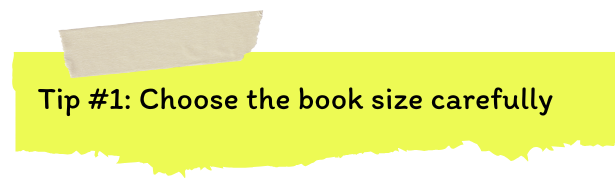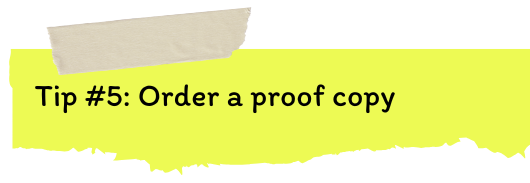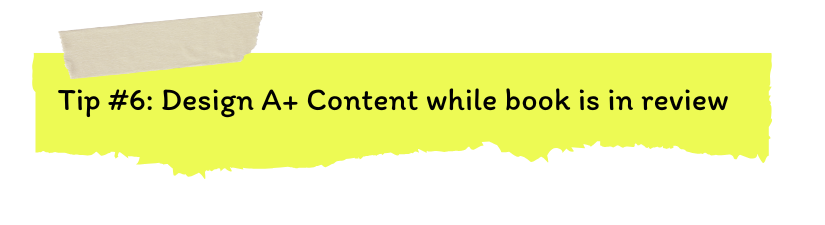Design Tips for Amazon KDP
In the summer of 2024, I had the opportunity to take Laura Jane’s Amazon KDP course where she taught us the fundamentals for creating and self-publishing a planner or notebook.
I’ve been wanting to see my own designs on planners or notebooks for a while now. I have done research on how to do it but it either didn’t give me options that seemed feasible or other print on demand options just didn’t fit what I was looking for.
Then I learned about Laura Jane’s course about starting to publish and sell on Amazon KDP and thought that would be a great way to create something where I had control of the design of the cover as well as the interior pages.
Now, I have to be honest and say that I didn’t sign up for this course right away when I first saw it. When it comes to courses, I can be pretty cautious about spending my money and this course was no different. I saw the price and was like, “oh my gosh, this is a lot, is this a good idea? I know that I can probably find this same information on YouTube.” I mean, technically, I had already done a bit of research because that is how I ended up starting an account on Amazon KDP. I don’t know how long ago that was but look at how far that got me….nothing published, nothing on my bookshelf in my Amazon KDP account.
That’s why I decided to go ahead with the course.
I knew that the idea was to create an end product - a planner or notebook - so I knew it would force me to actually take action - and it definitely did.
Even though the course taught us how to set up our designs in Adobe InDesign and Canva, I actually used Affinity Publisher instead.
Now that I’ve gone through the process of creating and publishing my first book planner book on Amazon KDP, I thought I would share some design tips based on some experiences that I encountered along the way.
If you’re going to create a size that’s NOT the popular 6x9 inch size, do some research online FIRST to see what mockups are going to be available. I decided to be different and do a book that was 5.5x8.5 inches, because that was the size of notebook that I had and enjoyed using. The problem that I’ve run into with that book size is that it’s really hard to find mock-ups for that exact book size - both free and paid options. I did end up finding something on Etsy but it was for Canva so not a very realistic photo like you see with a lot of mockups online.
When I first designed, I added black text and lines to some of my pages. When I got my proof copy, I found that there was a lot of ink bleed through the pages so you see what was printed on the opposite side of a page. It wasn’t a huge amount but enough to bug me that I changed all the black ink to a grey colour instead
To make the page setup easier, I used even margins on all side but, in reality, the inside margins where the book folds should probably be a bit bigger, especially if your book has a lot of pages like mine did
Obviously, course instructions were for creating something using Canva or Adobe InDesign but since I used Affinity Publisher there were some things that weren’t selected by default, which I didn’t know about. Specifically, when exporting the manuscript file, you have to change the setting so it exports all pages instead of exporting all spreads
I would say this is most important if you’re publishing your first book on Amazon KDP but it could be something you could always do if you wanted to. I wanted to order a proof copy to really see how it would look in real life. I’m so glad I did this because this is when I realized that it probably wasn’t a good idea to use black ink since it would bleed through and show on opposite pages that were mostly white. You do have to pay for this proof copy so that’s why I didn’t order this when I published my Bright Plan weekly planner. I mostly created that for myself so wasn’t picky as to how it would turn out but I probably should have because there were some flaws that could have been corrected in the design phase. Technically this flaw was also something with the printing since it did not show on the PDF or proofing stages of the publishing process but I did know what probably caused it so fixed and uploaded and edited version shortly after.
It took about 5-6 days for my manuscript to be approved and then another few days after I uploaded my A+ content for that part to be reviewed as well. To avoid longer delays, I recommend having graphics prepped as soon as you can. Obviously if it’s your first time publishing on Amazon KDP then you might not know what A+ content options are available. I’ve put together a layout guide with 65 design ideas for creating your A+ content. If you’re interested in checking that out, click here.
Check A+ content for both desktop and mobile previews - if you’ve gone ahead and downloaded my free layout guide for A+ content, you’ll notice that I only provided design ideas for 2 types of posts. The reason I did that was because I was primarily working on my iPad for this process and what I noticed about some of the other options was that the format of something like the columns option would change to an all vertical format and I wasn’t a fan of how it looked on my IPad .